Pandora
I first came across the Pandora app on Youtube whilst watching an iPad being installed into a car. They were using Pandora as the “car radio” to streamed music via 3G.
I also discovered that Pandora, was not just another internet radio streaming app, it can actually learn and then customise/personalise the music it streams to suit you. Basically, when each song is played you rate it with either a thumb’s up or down. So over time it will slowly learn your musical preferences and stream only the music you really want to listen to
.
Not Happy Jan!
I was unhappy to learn that Pandora was only available to residents of the US, apparently due to the stringent licensing laws. Pandora claims that they will eventually go worldwide but not in the foreseeable future.
I needed to resolve two issues, how to get Pandora app onto my iPhone and find a way to fool Pandora into thinking that I am in the US and not here in Australia.
Without VPN, Pandora won’t let you connect.
I managed to get the Pandora app onto my iPhone. All I need now is a VPN. I decided to give Hotspot shield a try, a free VPN service provided by AnchorFree. It was disappointing to say the least. I only managed to get Pandora to play one song before it was unable to contact Pandora anymore. I kept at it for a day or so and eventually gave up.
A quick search on the internet for a good VPN service and came up with a couple good options. I finally decided on SuperVPN as their options and pricing, on their website, where easy and simple to understand. I got a headache trying to figure out, one of their competitor’s, convoluted options and pricing.
I opted for their iPhone VPN option for a month to see if it was the business before committing to a longer term of either 12 or 24 months. I thought USD $8 for a month was very reasonable and if it didn’t work out I can try someone else.
SuperVPN – iPhone Setup
The setup details and instructions from SuperVPN were excellent, clear and concise, making it easy to understand and follow. I managed to setup VPN on my iPhone and get connectivity to SuperVPN within 5 minutes. Here’s my step by step guide on how I setup VPN on my iPhone but you can also check out their iPhone setup instructions.
Go into settings and select General
Select Network
Select VPN
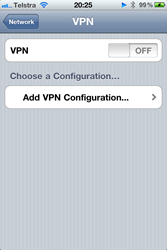
Select Add VPN Configuration
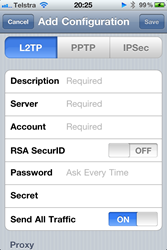
Select PPTP Tab
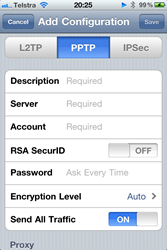
Description: Supervpn
Server: mobile.supervpn.net
Account: your_login
RSA SecurID: Off
Password: your_password
Encryption Level: None
Send All Traffic: On
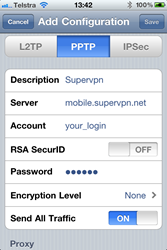
It should look like this. Hit Save
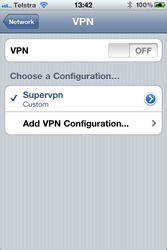
Ok, turn on the VPN


You should see it connect and then authenticate with SuperVPN
Yay!! We have VPN!!
Pandora – The Test

Okay, VPN is configured and working, so its time to launch Pandora and see if works!


Awesome, Pandora is working. As you can see the downside is advertisements but it doesn’t bother me. Notice the thumbs up and down symbols, you use them to tell Pandora whether you either like or dislike that particular song.
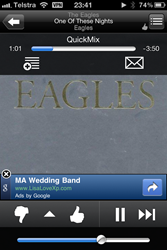

Notice the 2 little thumbs up near the top right corner.
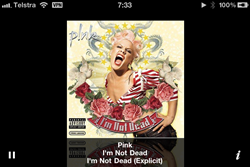
Conclusion
I had it playing for 24 hours straight when I first got it and it didn’t miss a beat. I left it on when I went to bed and it was still going strong when I woke up the next morning. I’ve also tried it over 3G on Telstra’s network and it worked a treat, no issues at all. However, I did not have it up for too long as I was running out of bandwidth with my data. I will try again when my data is back to normal.
The VPN solution provided by Super VPN Service is awesome and I won’t hesitate recommending them to anyone. The VPN has performed flawlessly since I’ve had it. Honestly, it has exceeded all of my expectations.
I now have a 24/7 radio station that plays incredibly awesome music tailored to my exact taste either at home, via Wi-Fi, or in the car, via 3G, without any interruptions from any DJs or advertisements. This is the power of Pandora, what an awesome app.
So if you are in Australia and want access to Pandora, and you need a reliable VPN service, you now know what to do.

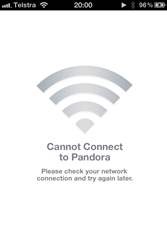




No comments:
Post a Comment